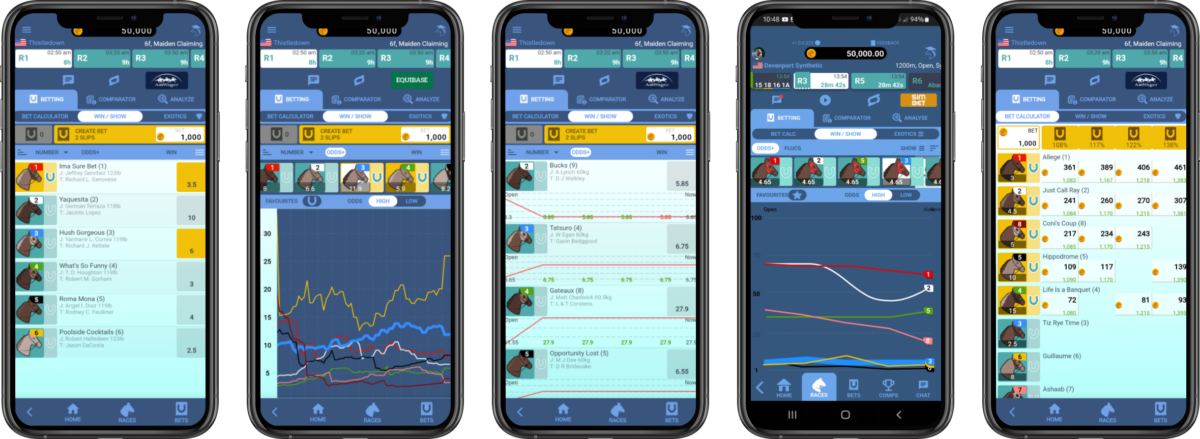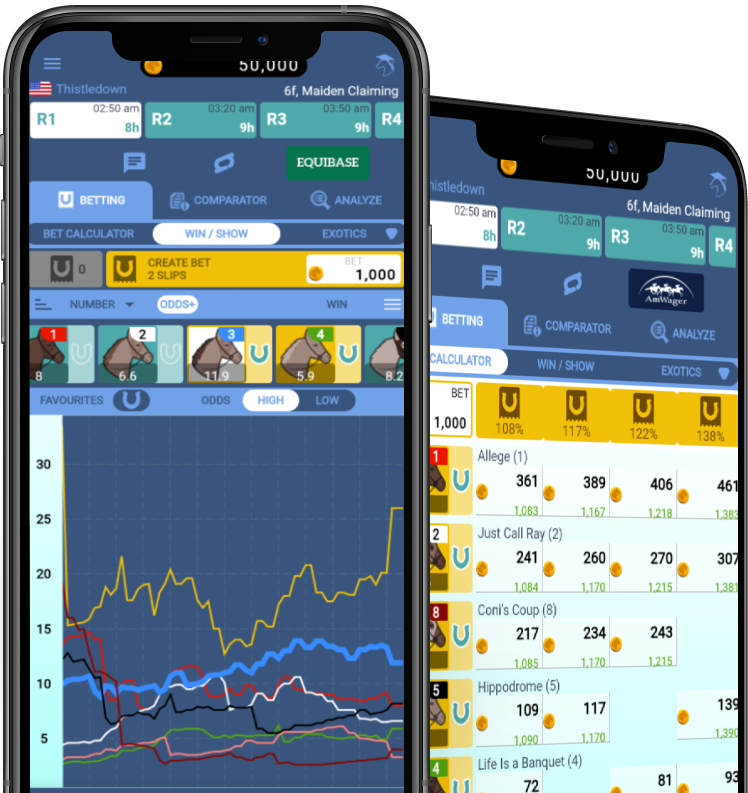Academy
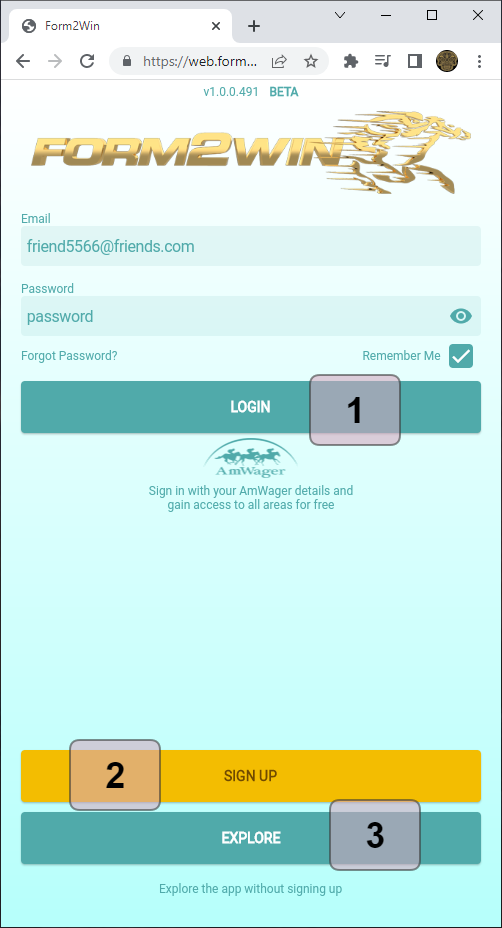
- Login if you already have an account and your email and password are filled in.
- Sign up for the service if you don’t have an account already.
- Explore the product without logging in or signing up.
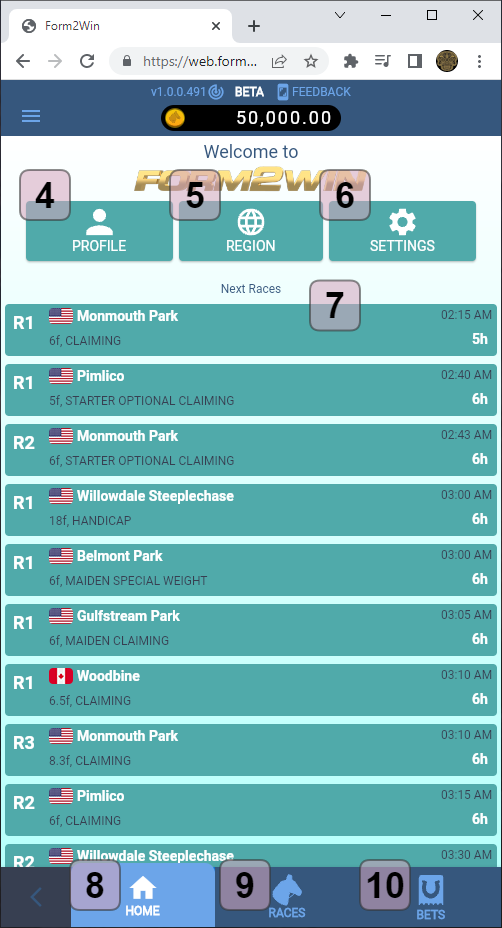
- Access your profile information here.
- Change racing country here.
- Modify product settings to suit your needs.
- Next 10 races are listed for selection.
- Home will return you to this screen.
- Races will take you to the track listing.
- Bets (SimBet) records for your personal use.
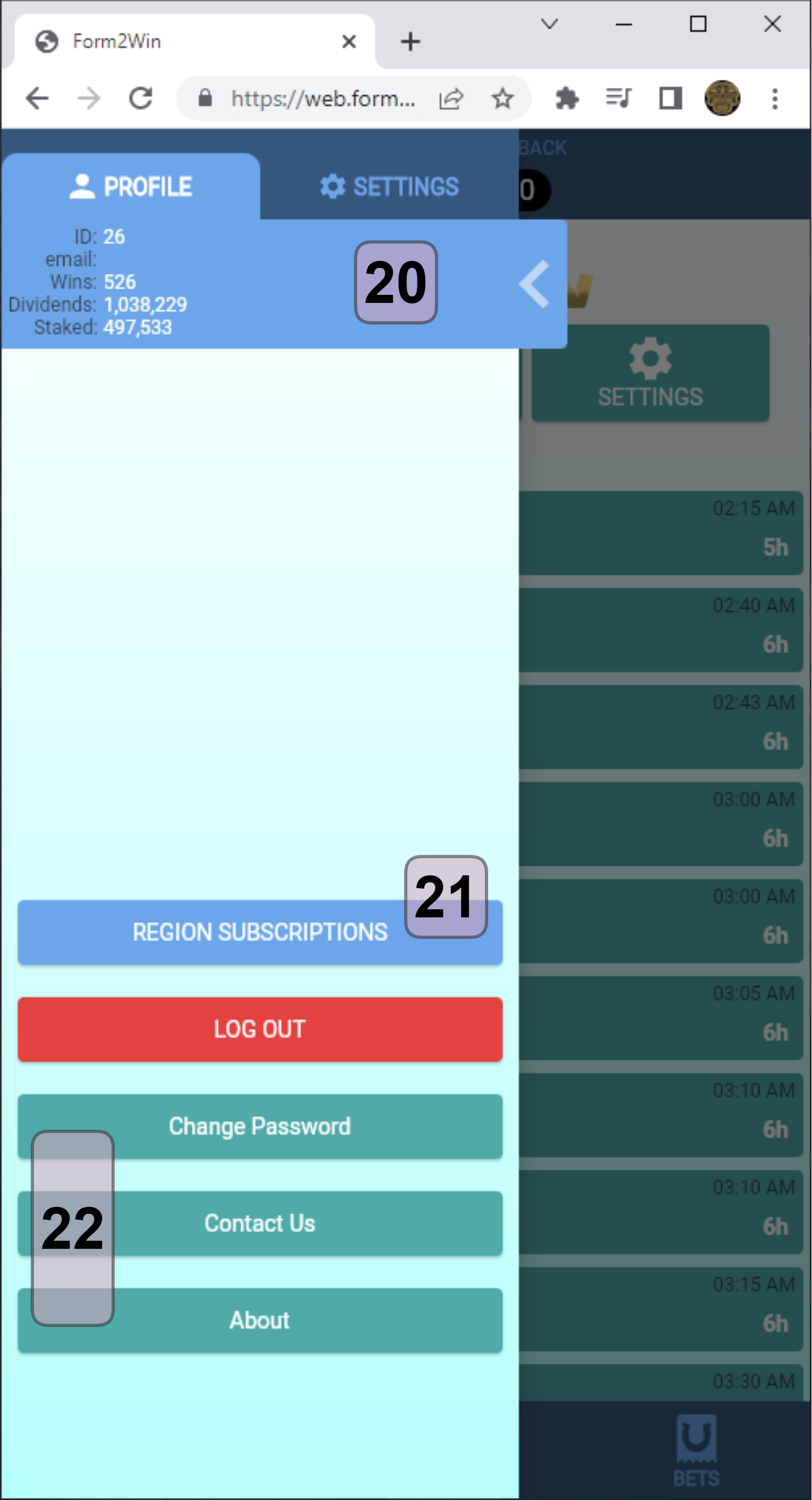
- Basic profile information.
- This shows the current status of your regional content subscriptions.
- Change Password if needed, Contact Us if needed, and ABOUT the product.
- Change settings to customize your experience.
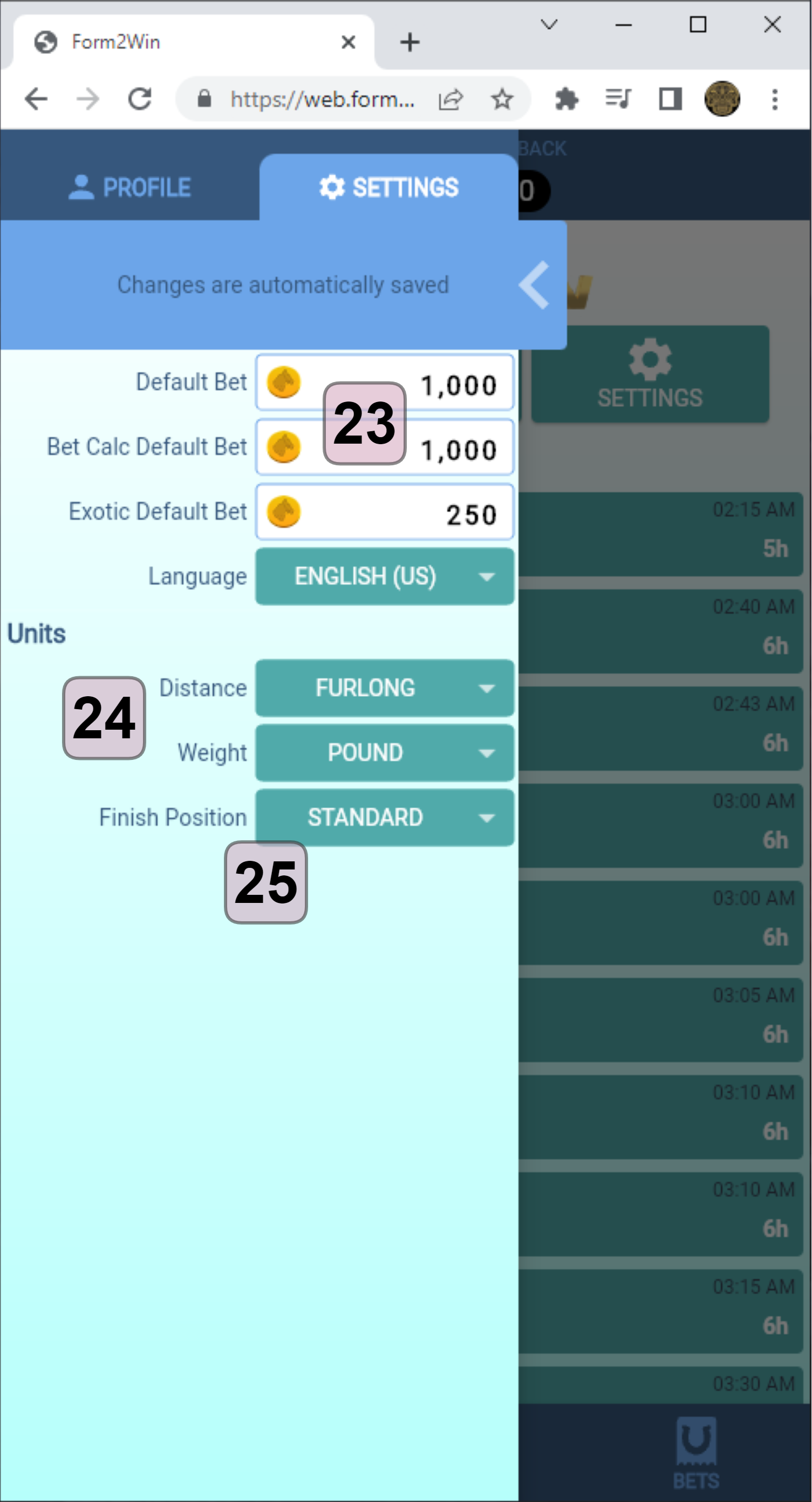
- Default Bet for Single Sets.
- Bet Calculator Combination Default Bets.
- Exotic Bet per Combination.
- The product will usually change the distance and weight types automatically by race region.
- Finish Position color set for places 1,2,3,4.
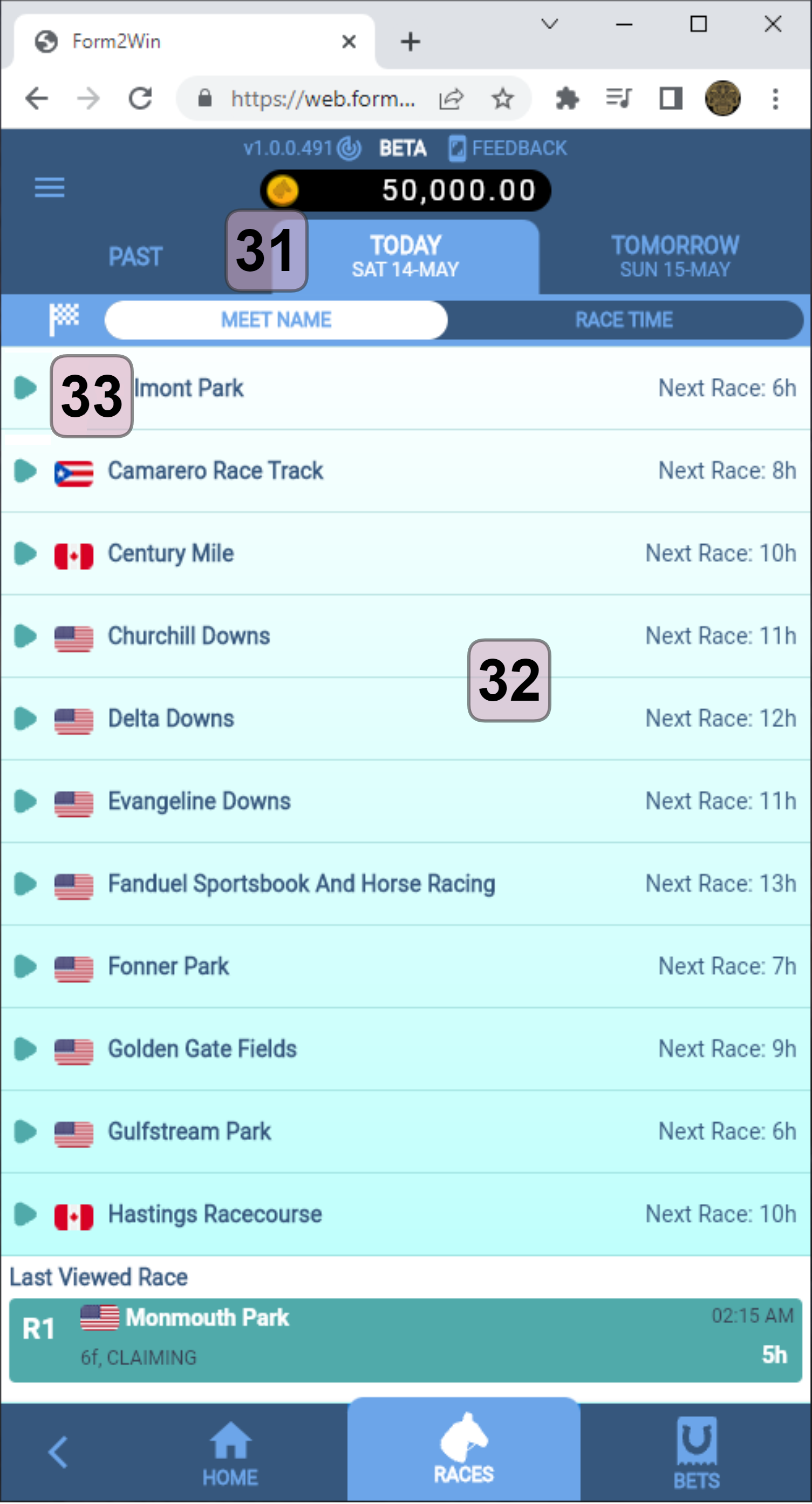
- Tabs show available races by period.
- All tracks available are show, scroll down for more tracks if available.
- Touch/click to expand into races for that track.
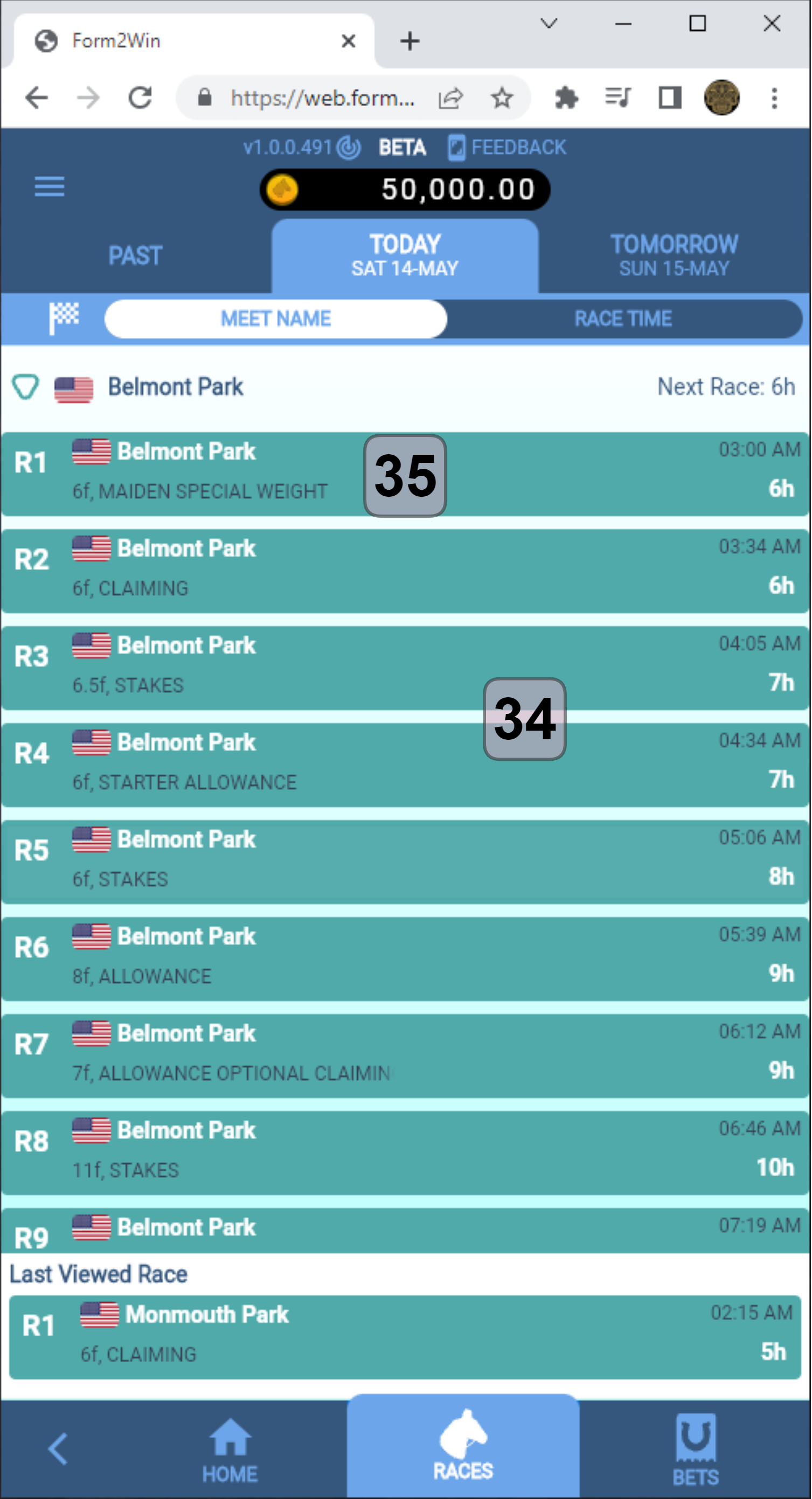
- List of races available on selected track, scroll down for more races if available.
- Touch/click to expand the race to view entrants and data.
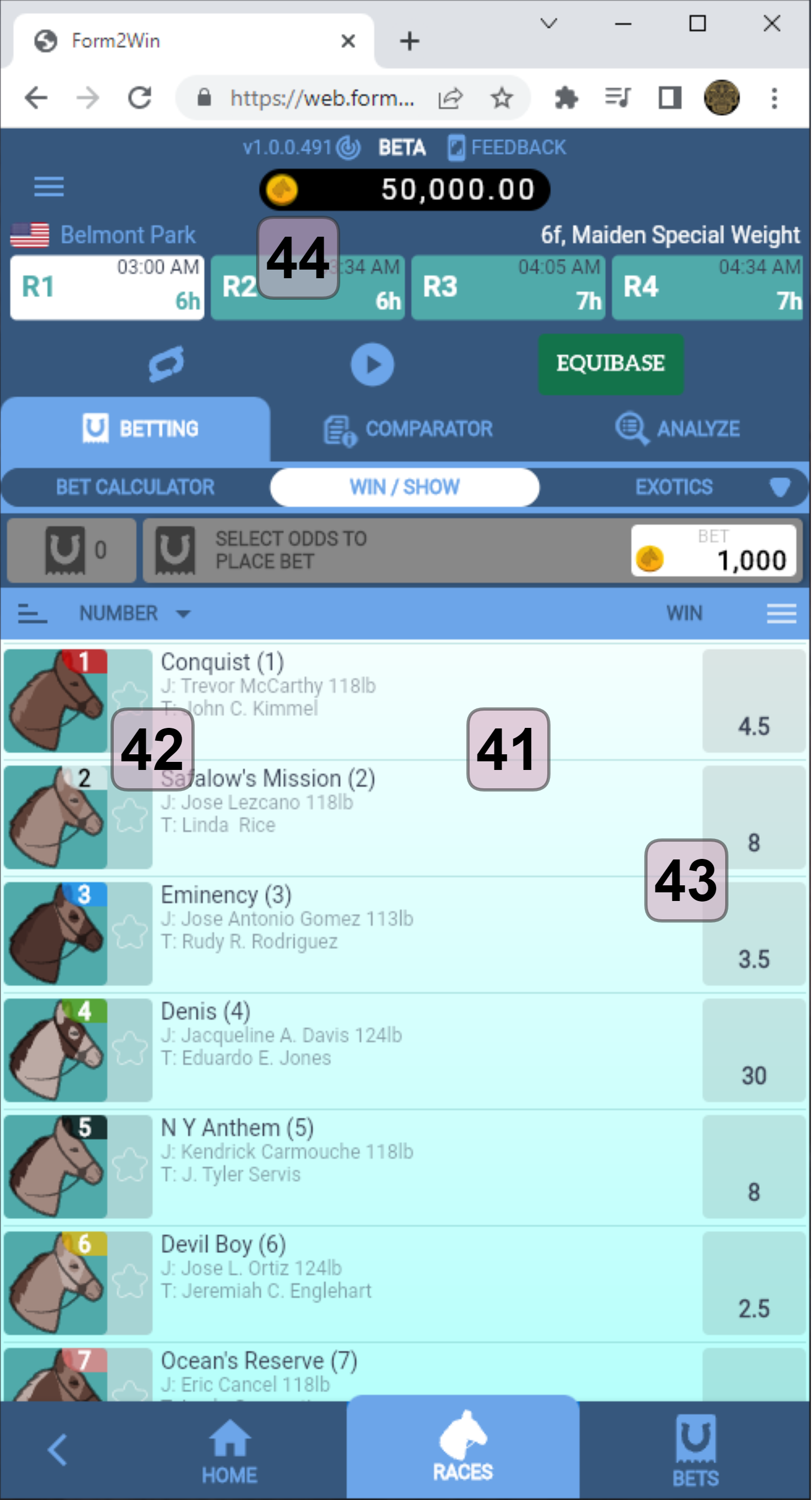
- List of horses in this race. Scroll to see more.
- Touch/click the horse/number to see Past Performances summary and list.
- Odds available for that horse.
- Other races at this track, scroll to see more.
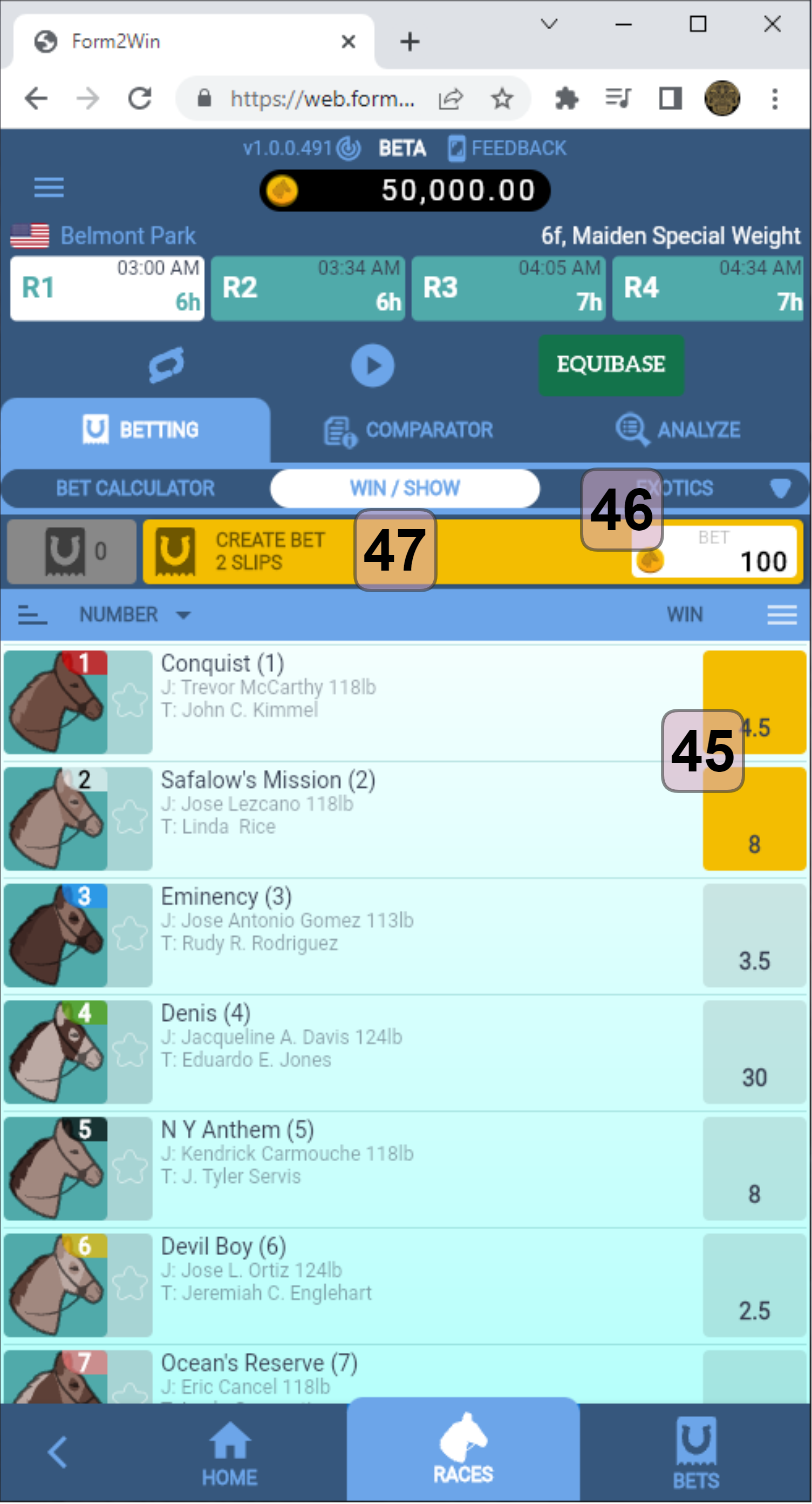
- Touch/click the odds to create a win slip.
- Set your per-slip or per-combination bet where applicable.
- Touch/click to create betting slips.
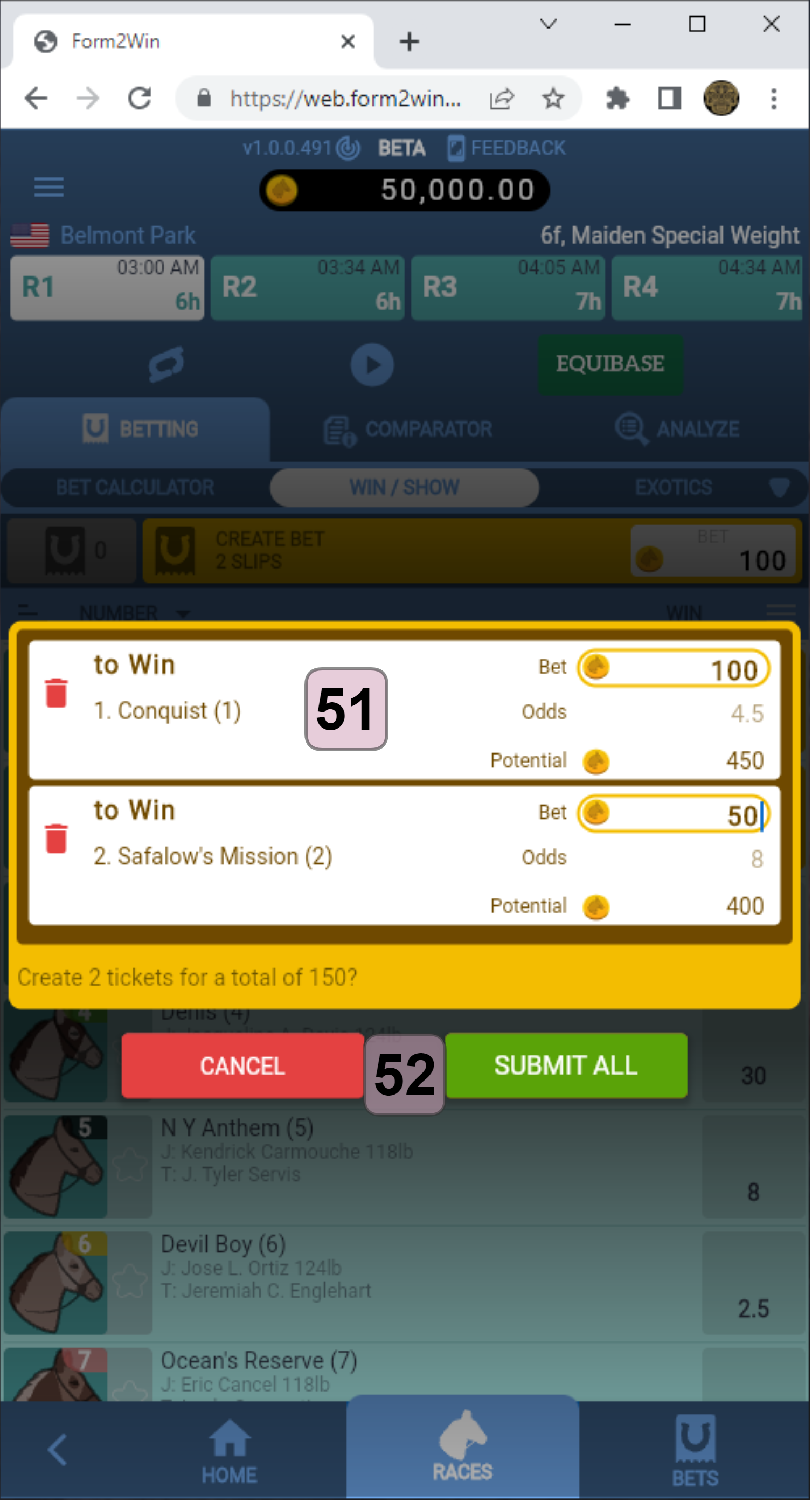
- A betting slip showing win bets on two horses.
- Note the ability to change the bet value as needed.
- To lodge the bet, or cancel, touch/click Submit or Cancel.
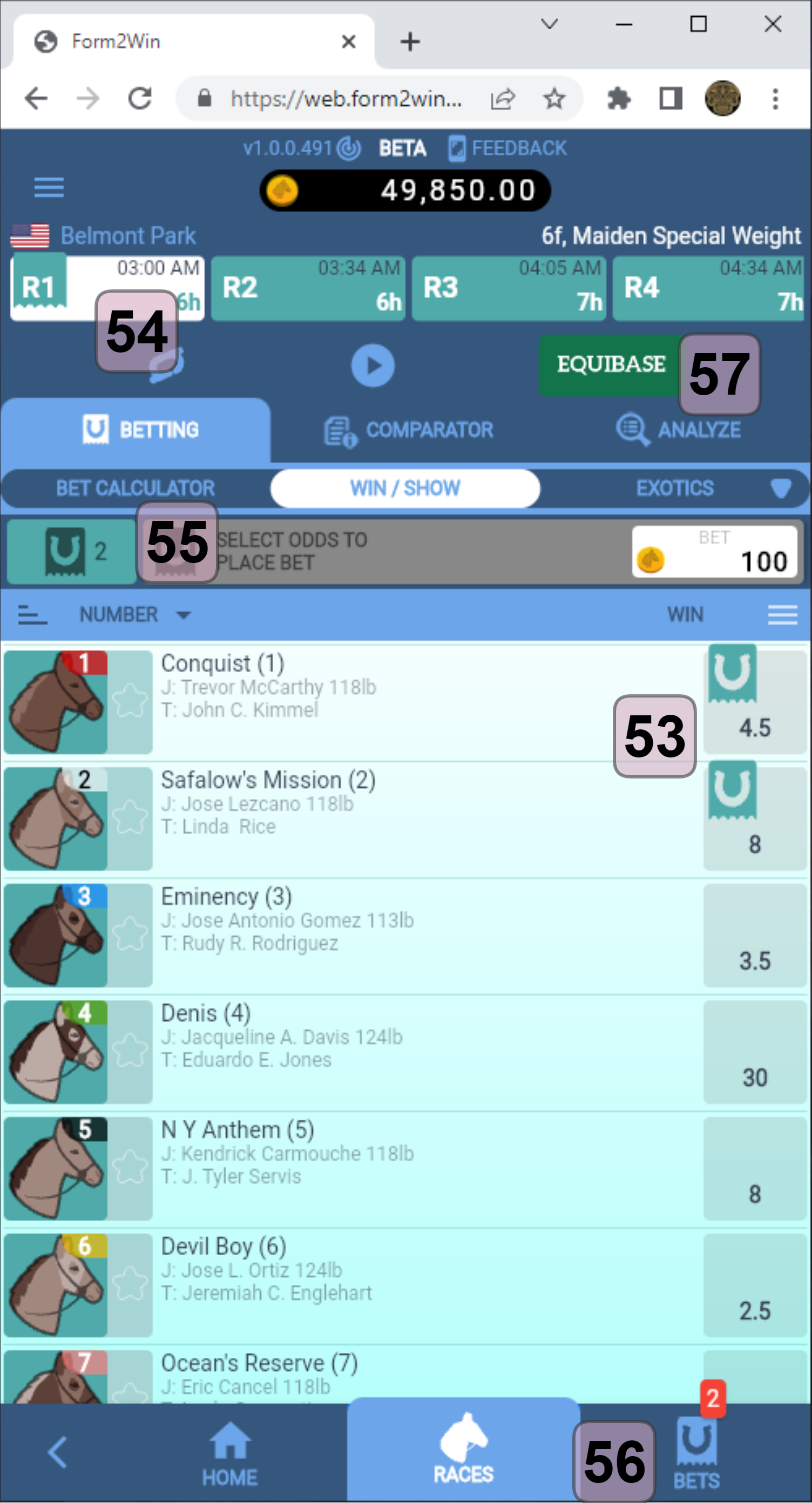
- Each horse that has a bet applied in this race shows a marker.
- Each race that has bets applied shows a marker.
- Shows the total number of bets applied in this race.
- Touch/click to view current and previous bets.
- If there are other odds sources available, they will appear here. Touch/click to change.
- This will vary according to region.
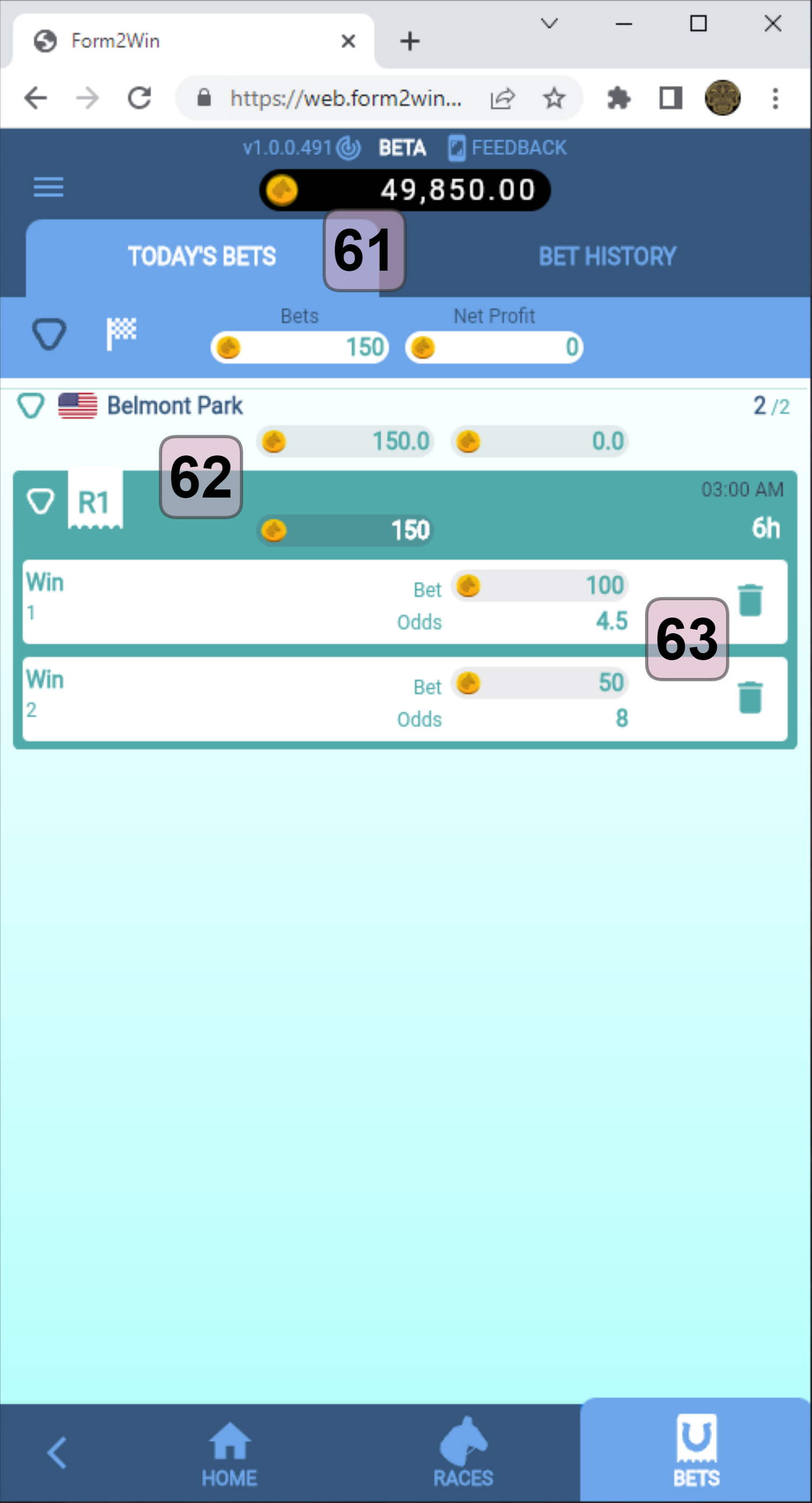
- Today’s Bets Tab. A summary of activity for today.
- Bets are listed and totaled per race.
- Where cancellation is available, a bet can be retracted.
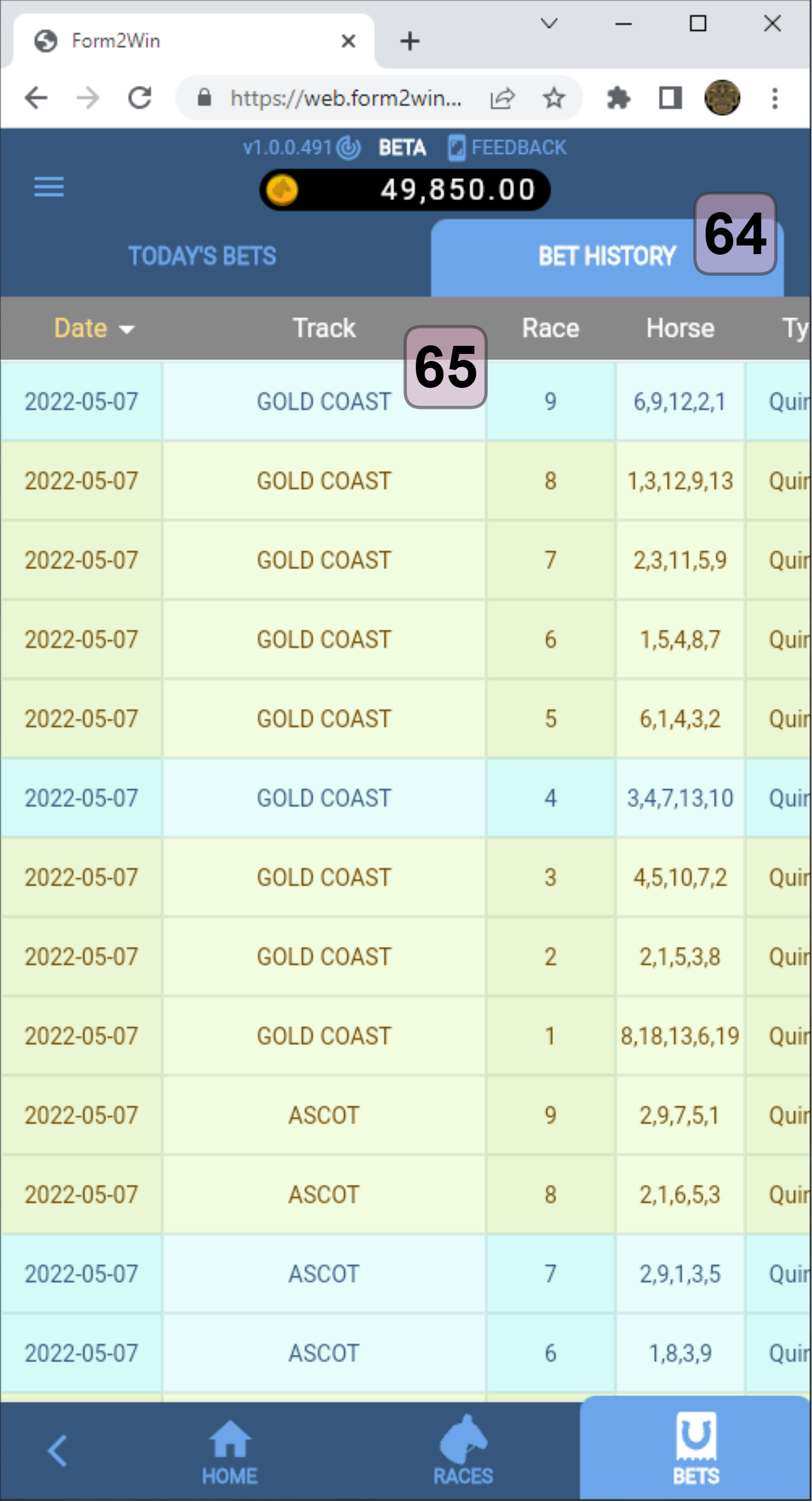
- Bet History Tab. This lists all of your bets made.
- Scroll up/down or left/right for more detail. Columns can be sorted.
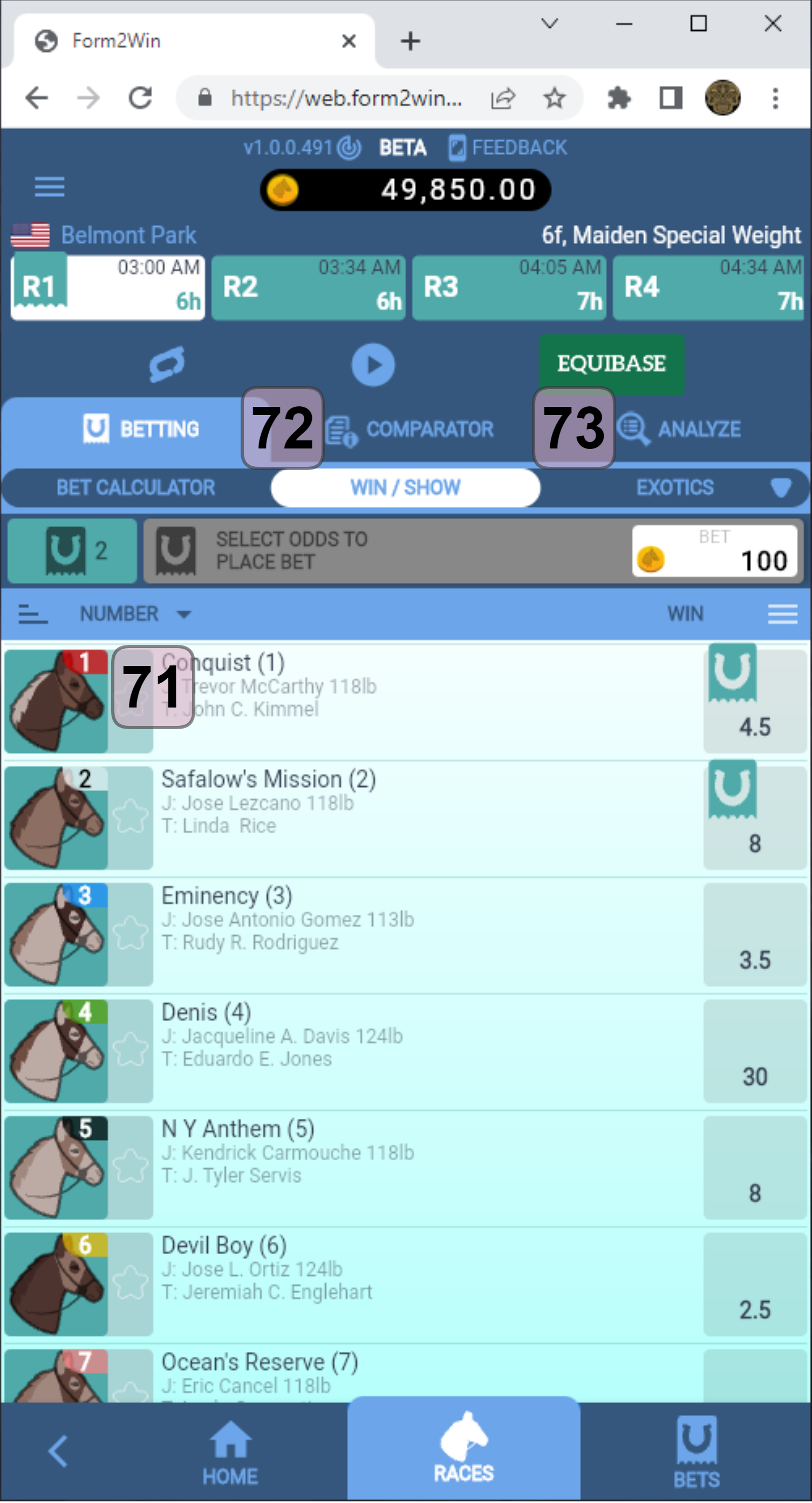
- Touch/click the horse image to show Horse summary information and Past Performances.
- Touch/click Comparator to see Past Performance mini-details.
- Touch/click for the race analyzer.
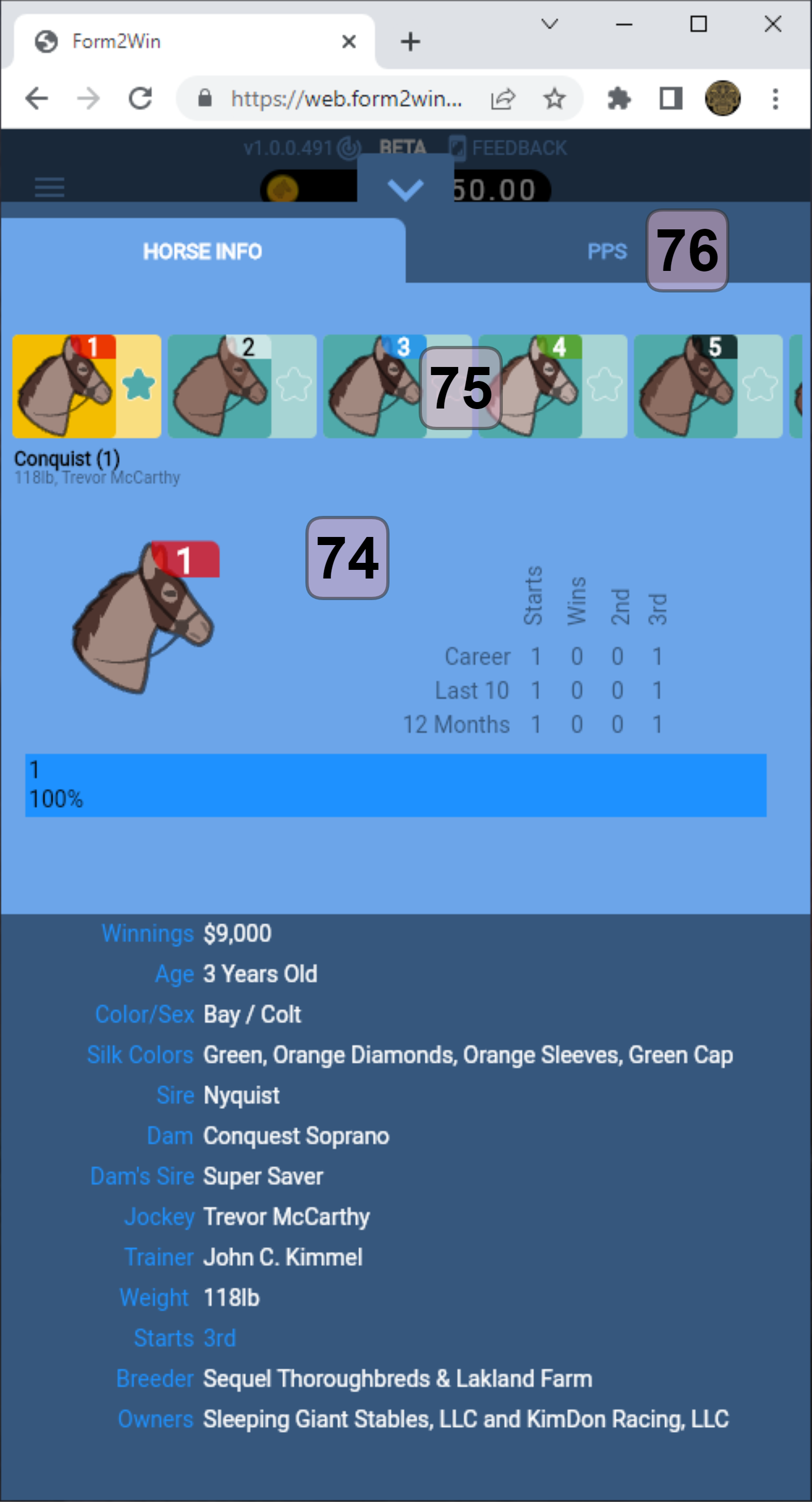
- Summary of horse PP and full details, including trainer, weight etc.
- Touch/click other horses for their details, and scroll left/right to see others.
- Touch/click PPS to full past performance details.
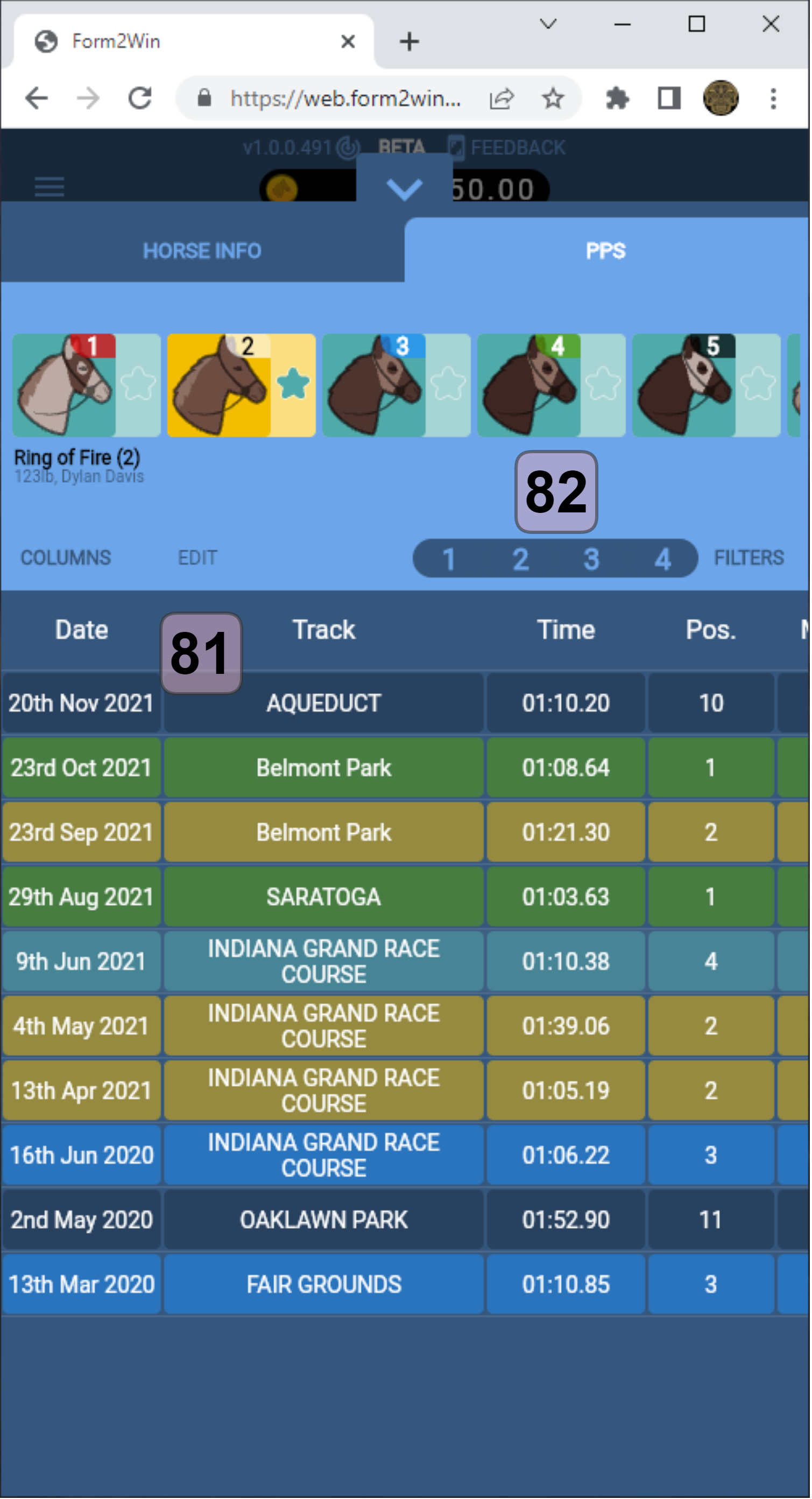
- Past Performances are shown and color coded by finish position. PPs can be sorted on any column.
- A column editor and selector are available on Columns and Edit.
- Races can be filtered to include past performances more relevant you.
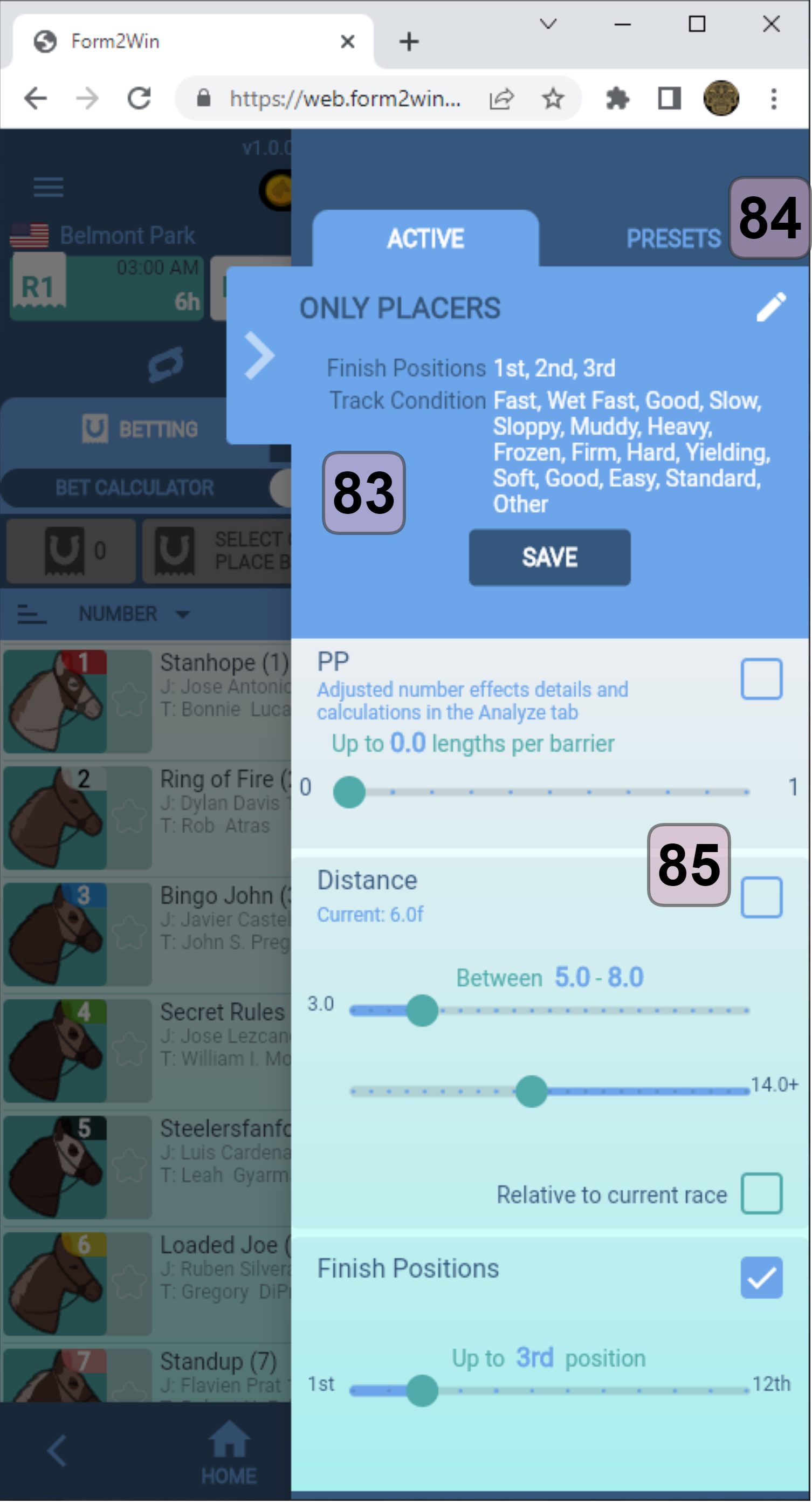
- Filters can remove unwanted past performances, for example, if you just want to see placings.
- Filters can be saved as a preset. There is room for 4.
- Tick boxes at the right for each type of filter setting, and sliders or switches for all settings. The filter is applied when you exit.
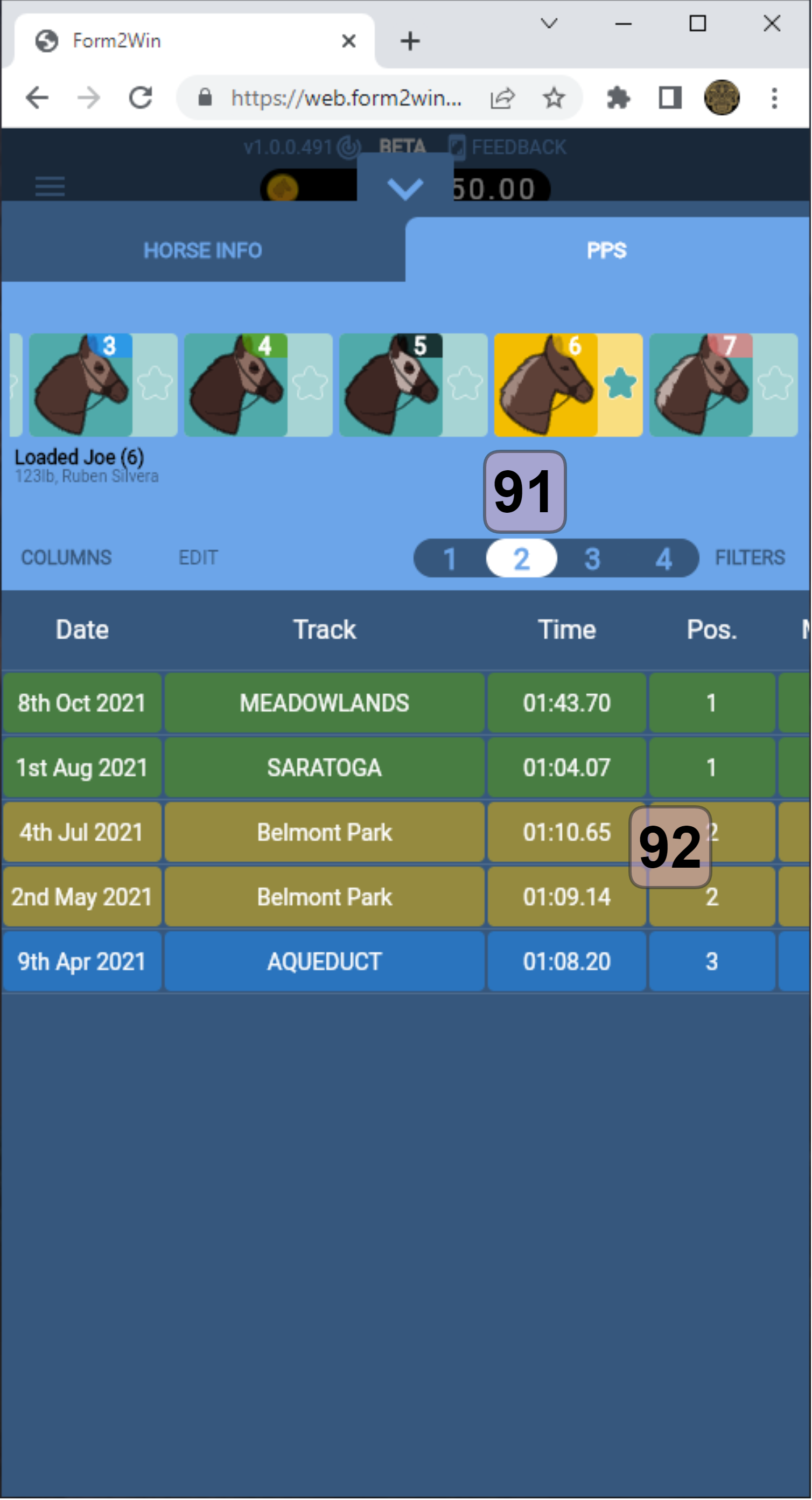
- Select a filter by clicking the filter number. The number represents one of the presets.
- Only the races passing the settings will be shown. In this case, we wanted only to see placings.
- Touch/click any horse to see others, scroll left/righ to see the rest.
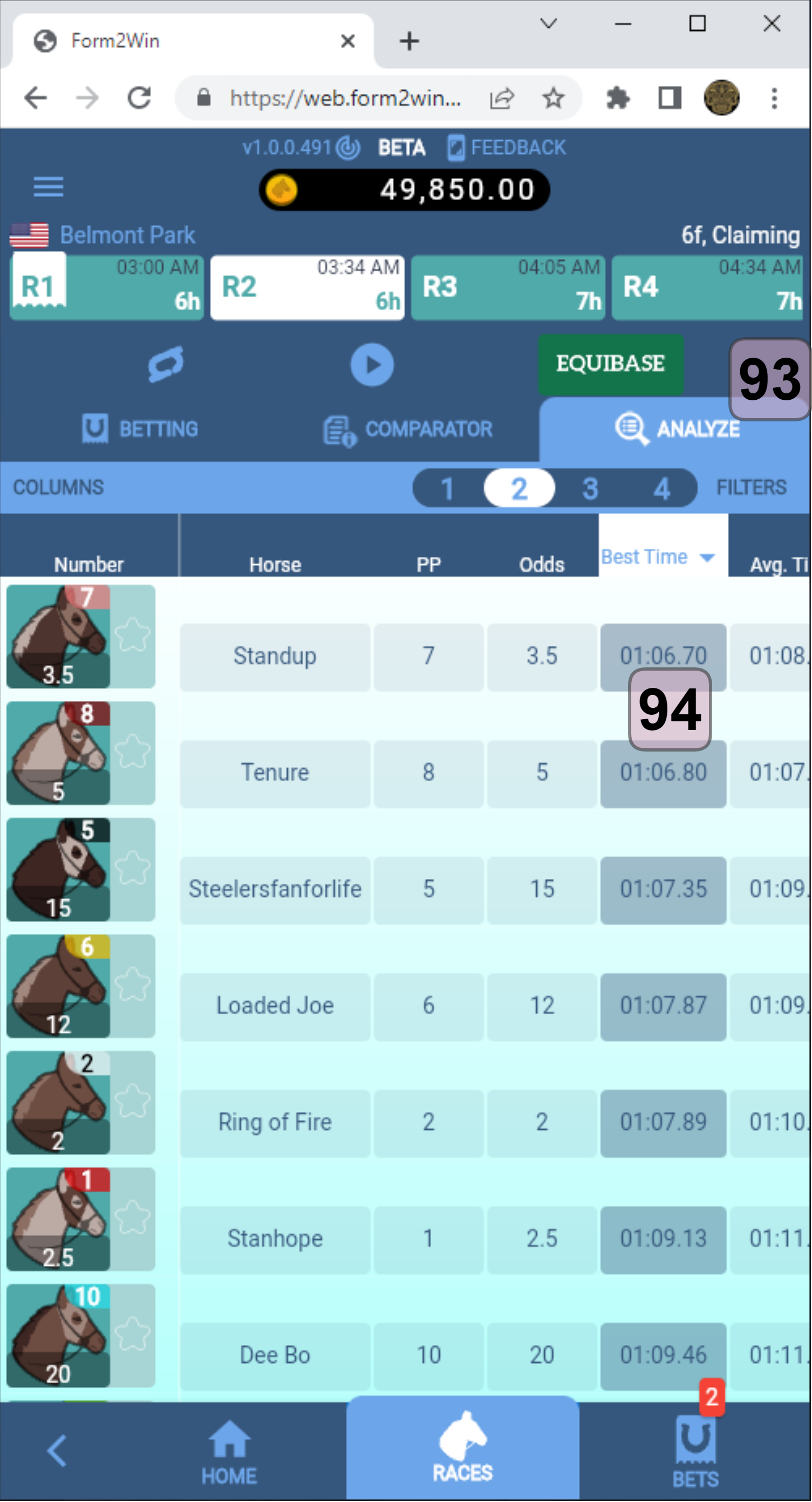
- The Analyze tab does a comparative summary, and output columns can be sorted.
- In this case, we sorted on Best Time ascending. Other columns have other information summarized, and columns to be displayed can be selected via the Columns button.
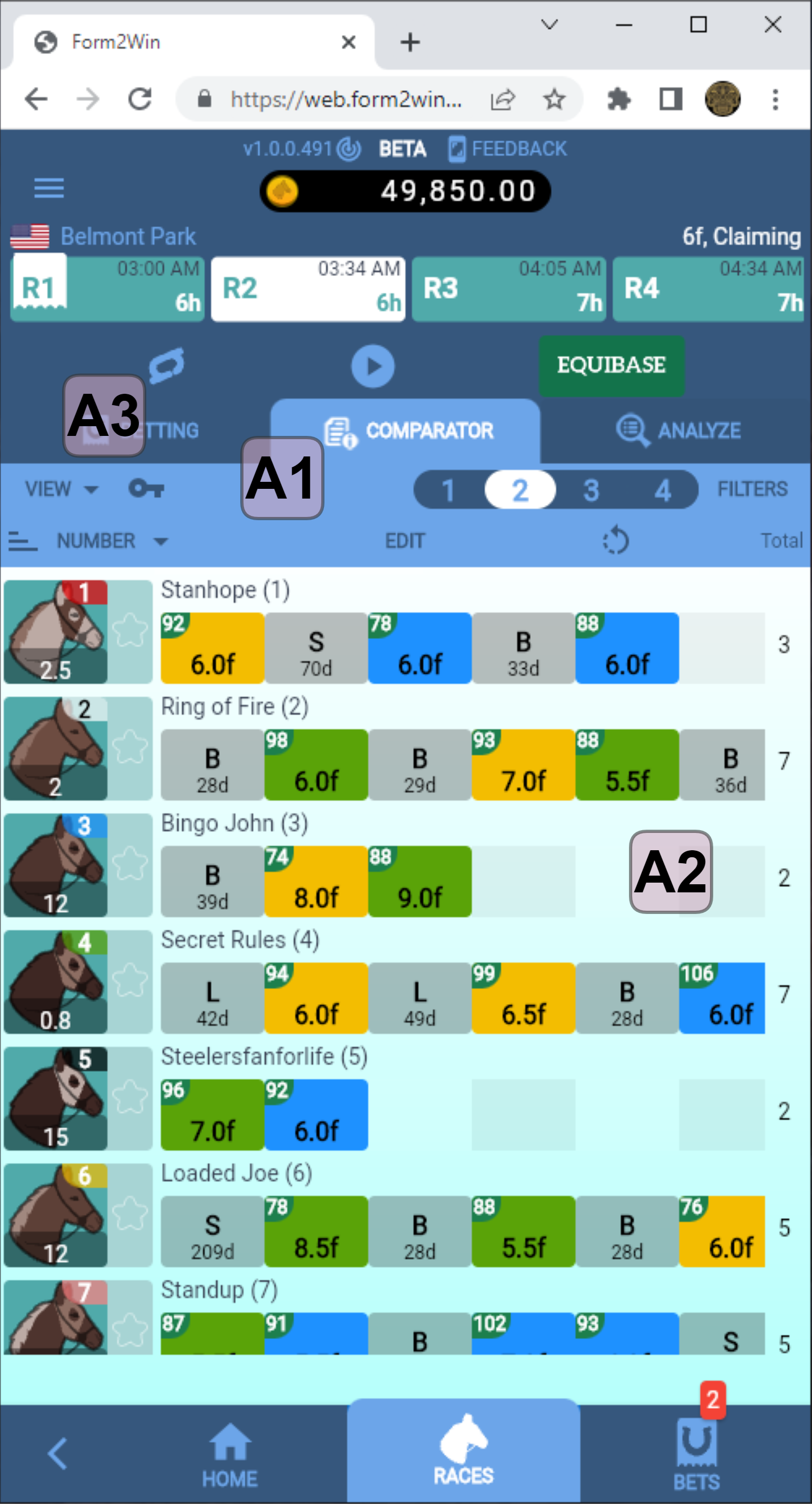
A1. The COMPARATOR shows a combination of views that can be shown “packed” or “weekly” to give a comparison between all horses.
A2. The content shows the various items present in each box, such as distance, weight, finish, track condition and so on.
A3. Use VIEW to change between a weekly view or a packed view.
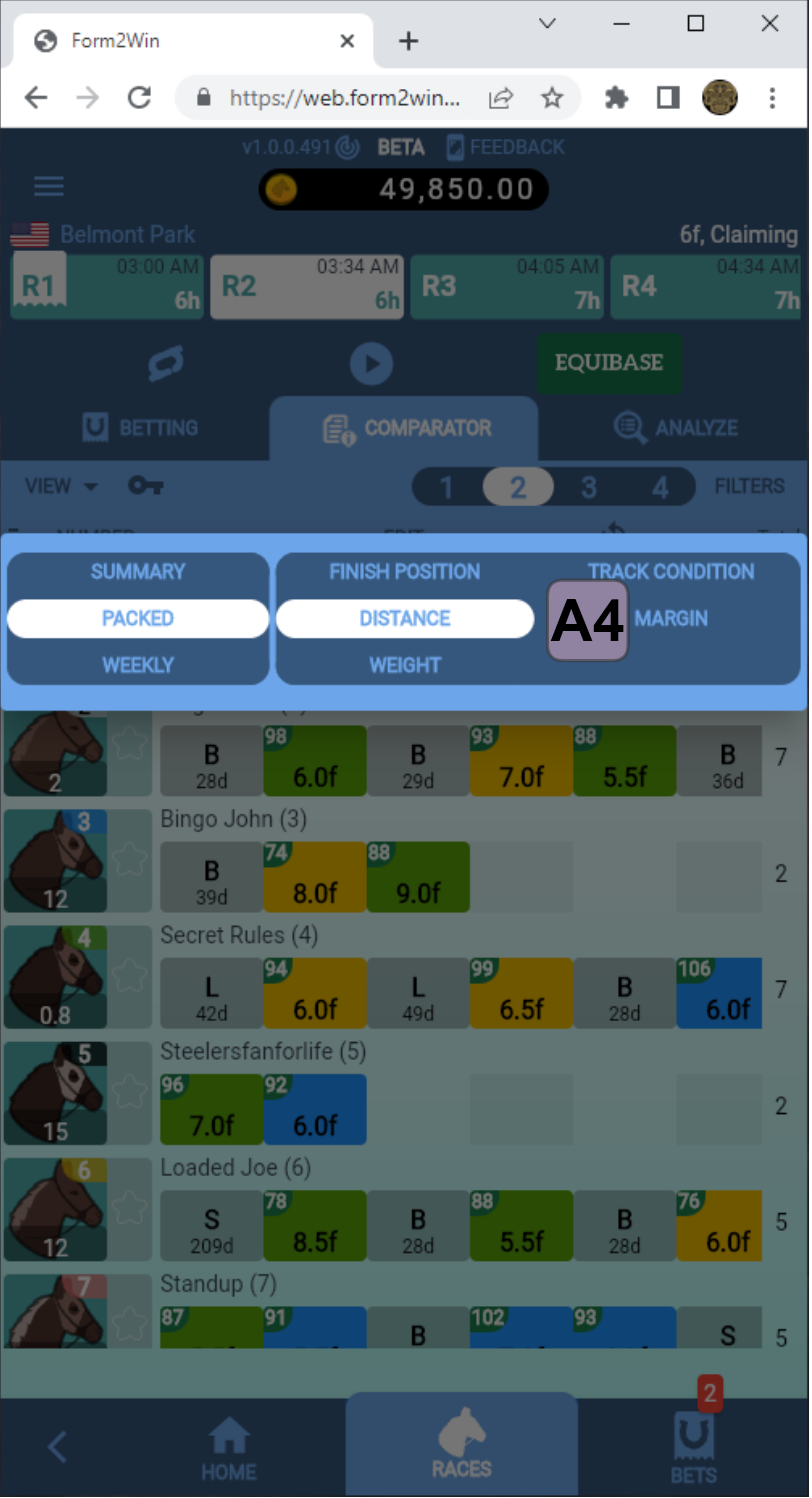
A4. Toggle the settings you want for the view. The number in the left top corner of each box is the EQUIBASE rating number.
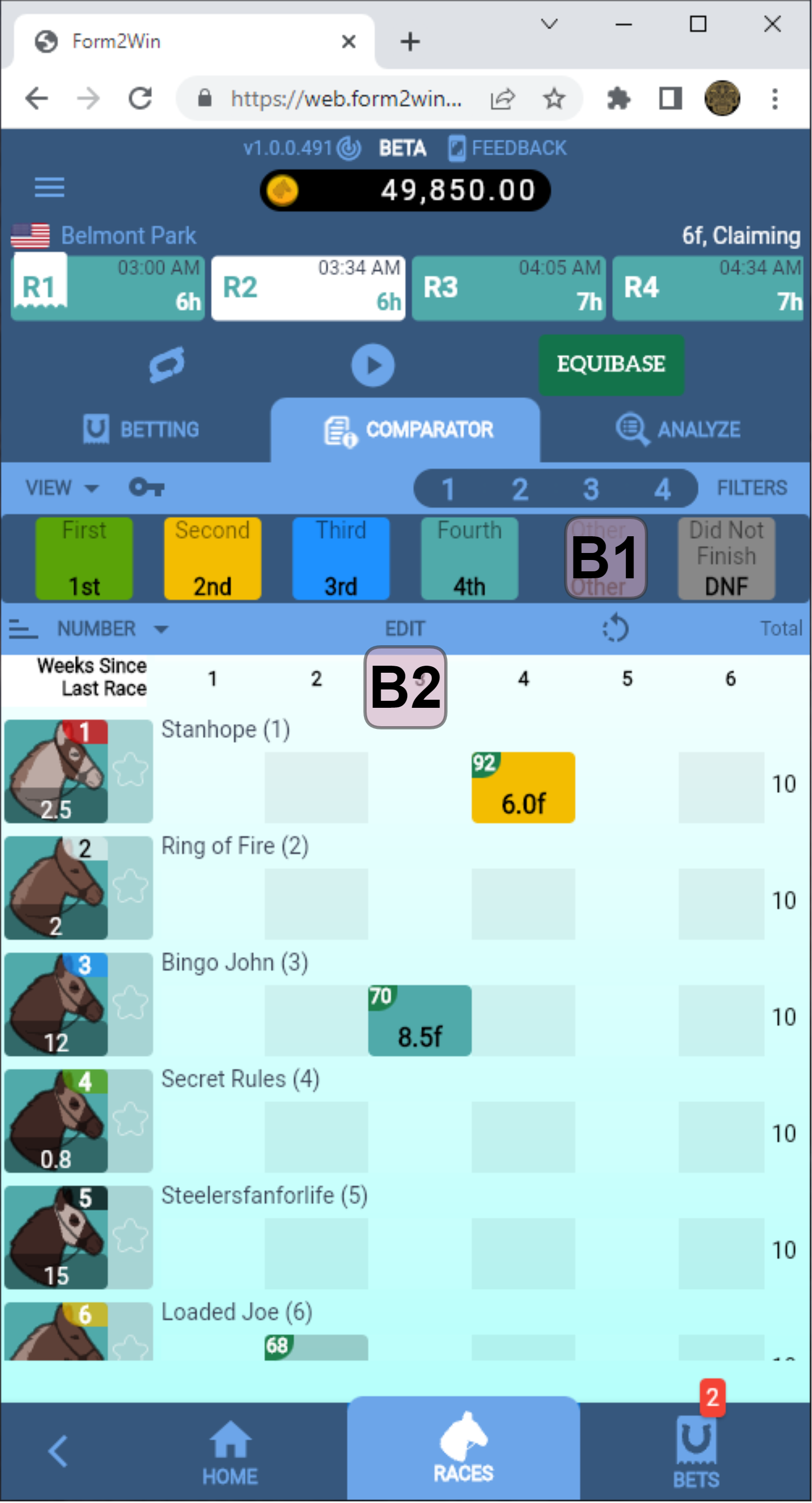
B1. The Comparator is showing the weekly mode which gives an indication of how recent the races were.
B2. In Comparator mode, selecting EDIT allows for individual races to be dropped from analysis (best edited in packed view).
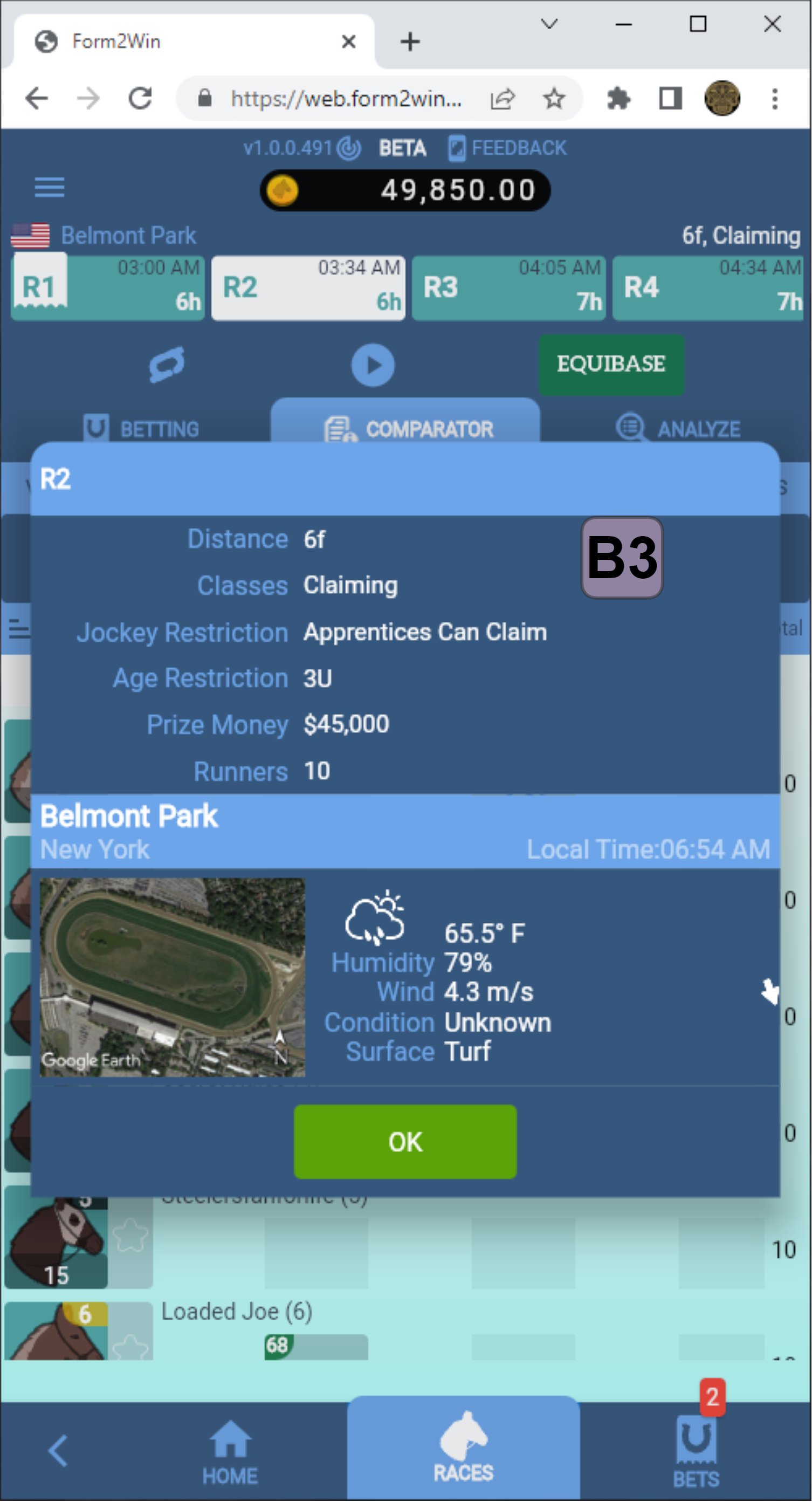
B3. The Track icon shows track information plus additional race information.
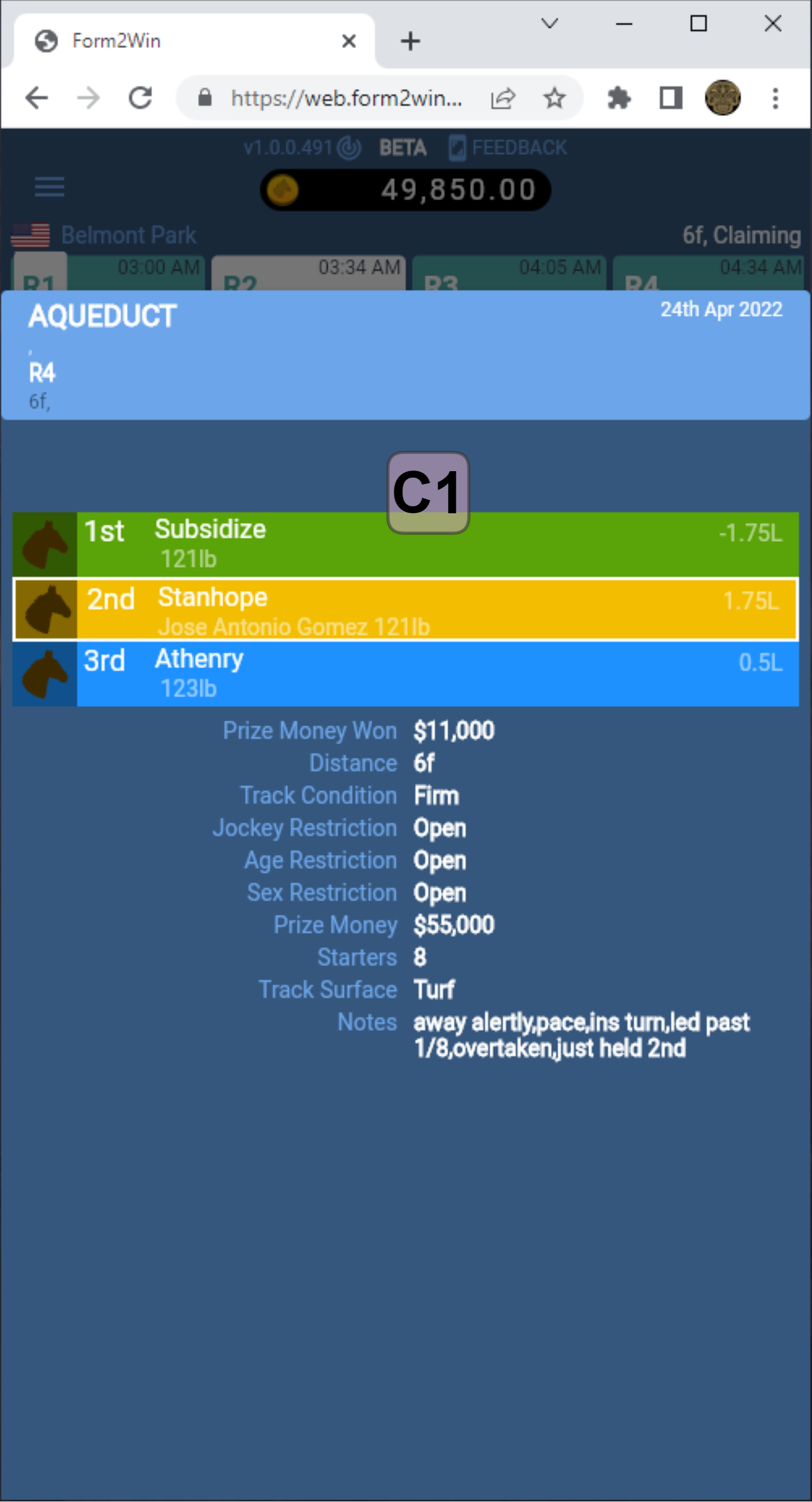
C1. Touch/click a box in the COMPARATOR view to see the details about that race..
- Details include all key information points about that race.
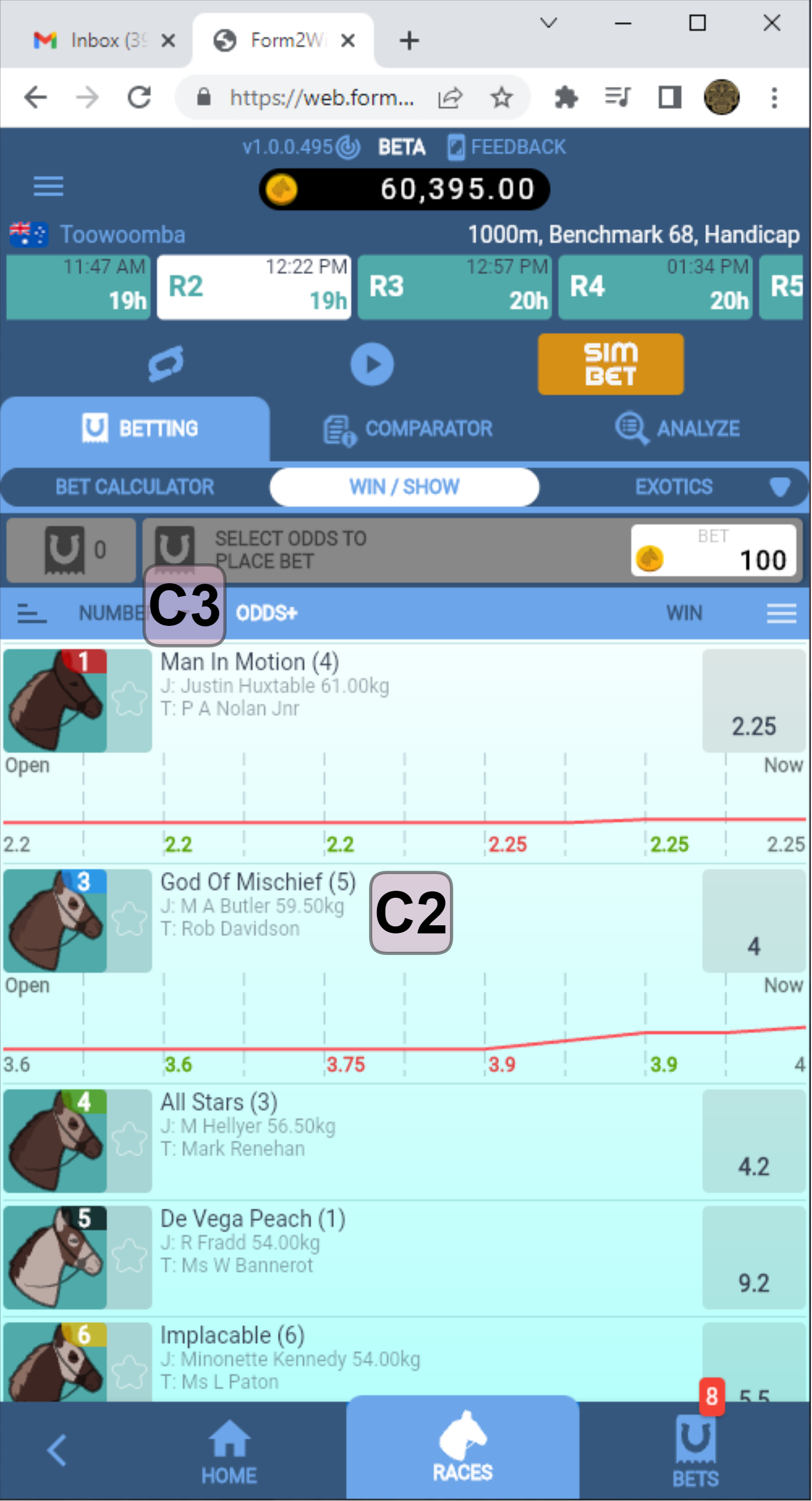
C2. Touch/click a horses name in race view to show a line graph of odds progression.
C3. Touch/click ODDS+ to see a compound view of odds progression for all horses.
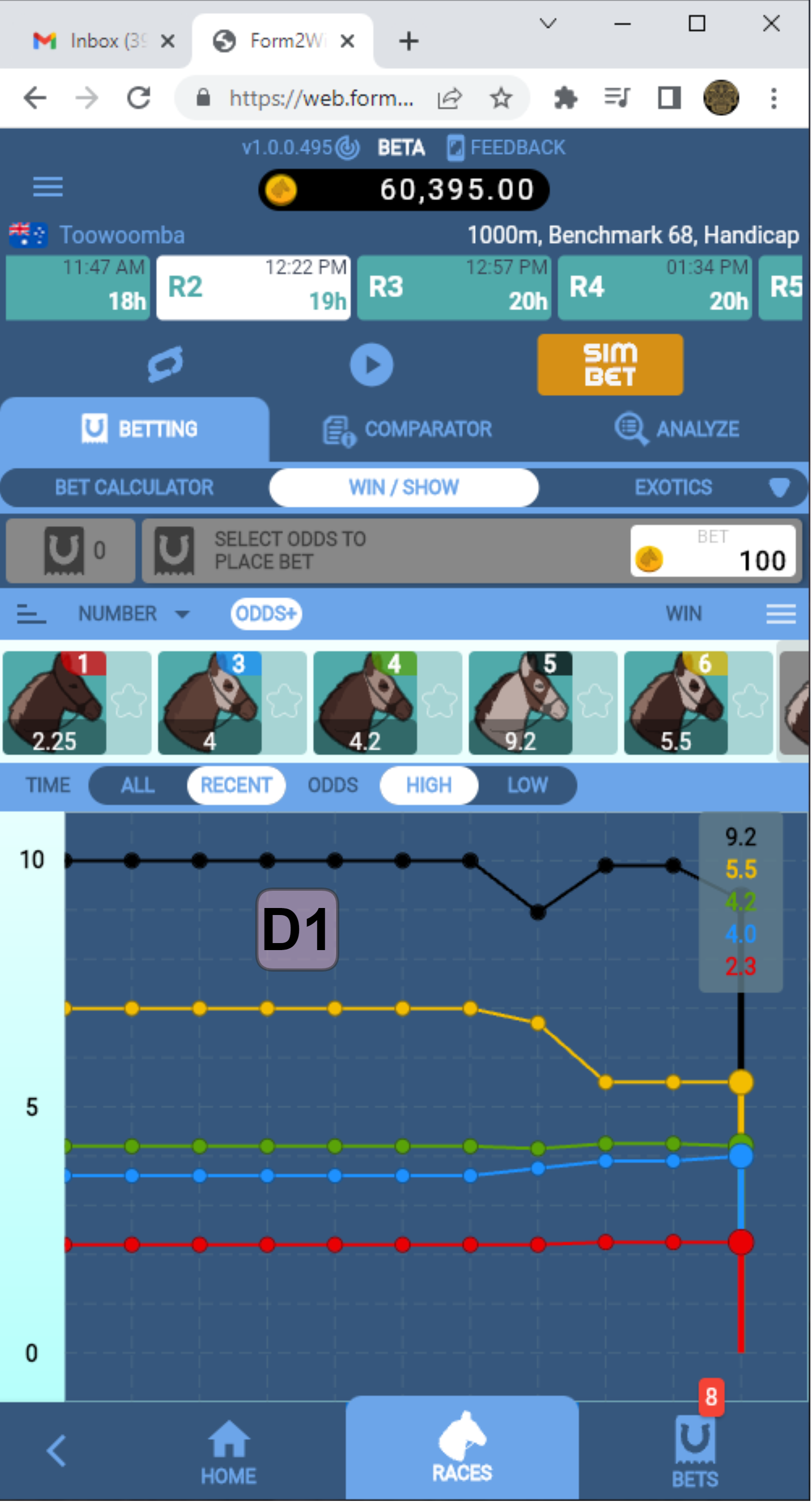
D1. When the ODDS+ button is touched, the compound odds view shows the odds for closely priced horses and the trend.
- The most recent odds are at the right.
- Touching along a line reveals the price along the progression.
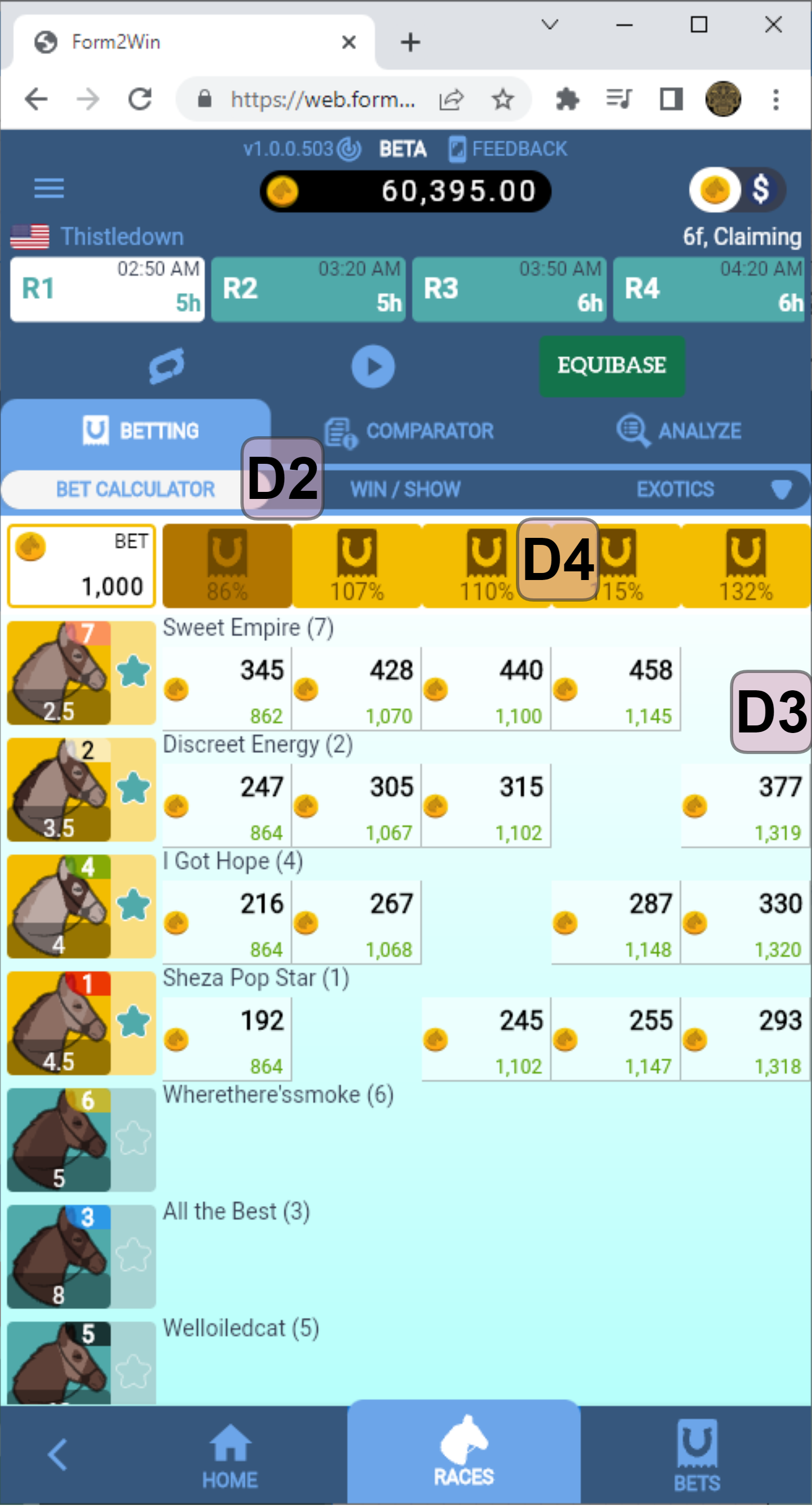
D2. The Bet Calculator performs a spread bet calculation on your nominated horses.
- Include or exclude a horse by clicking on a star next to the horse.
- The star is a marker for your preferred horses.
D3. The matrix shows the actual bet value and the potential return if that horse is the winner.
D4. Combinations of WIN pricing show you the potential return.
- Touch/click your preferred return value.
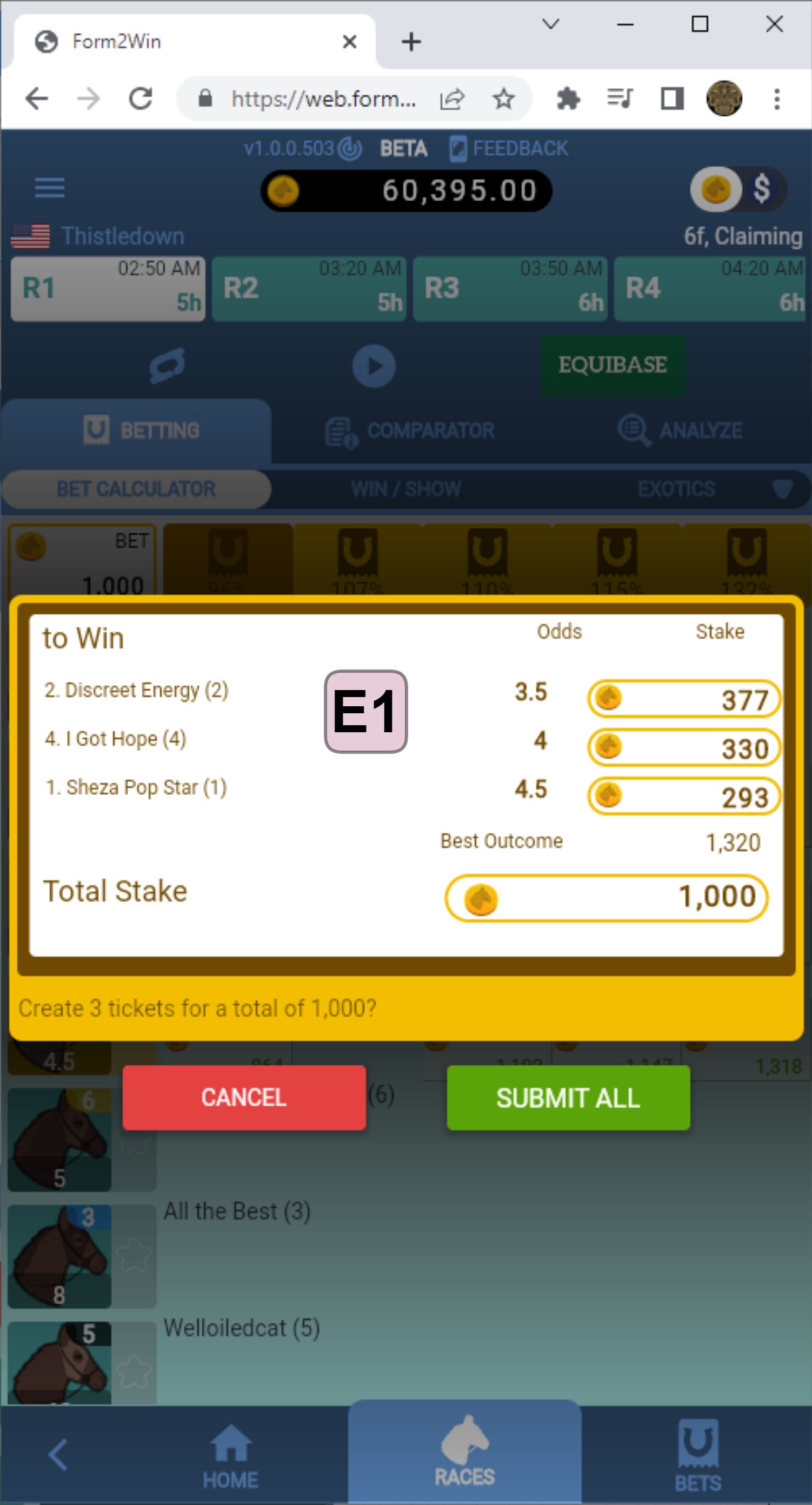
E1. In the Bet Calculator, clicking the combination of horses showing the desired percentage return will produce a betting ticket.
- The ticket shows each of the horse’s required bet amount and their odds, to achieve the return.
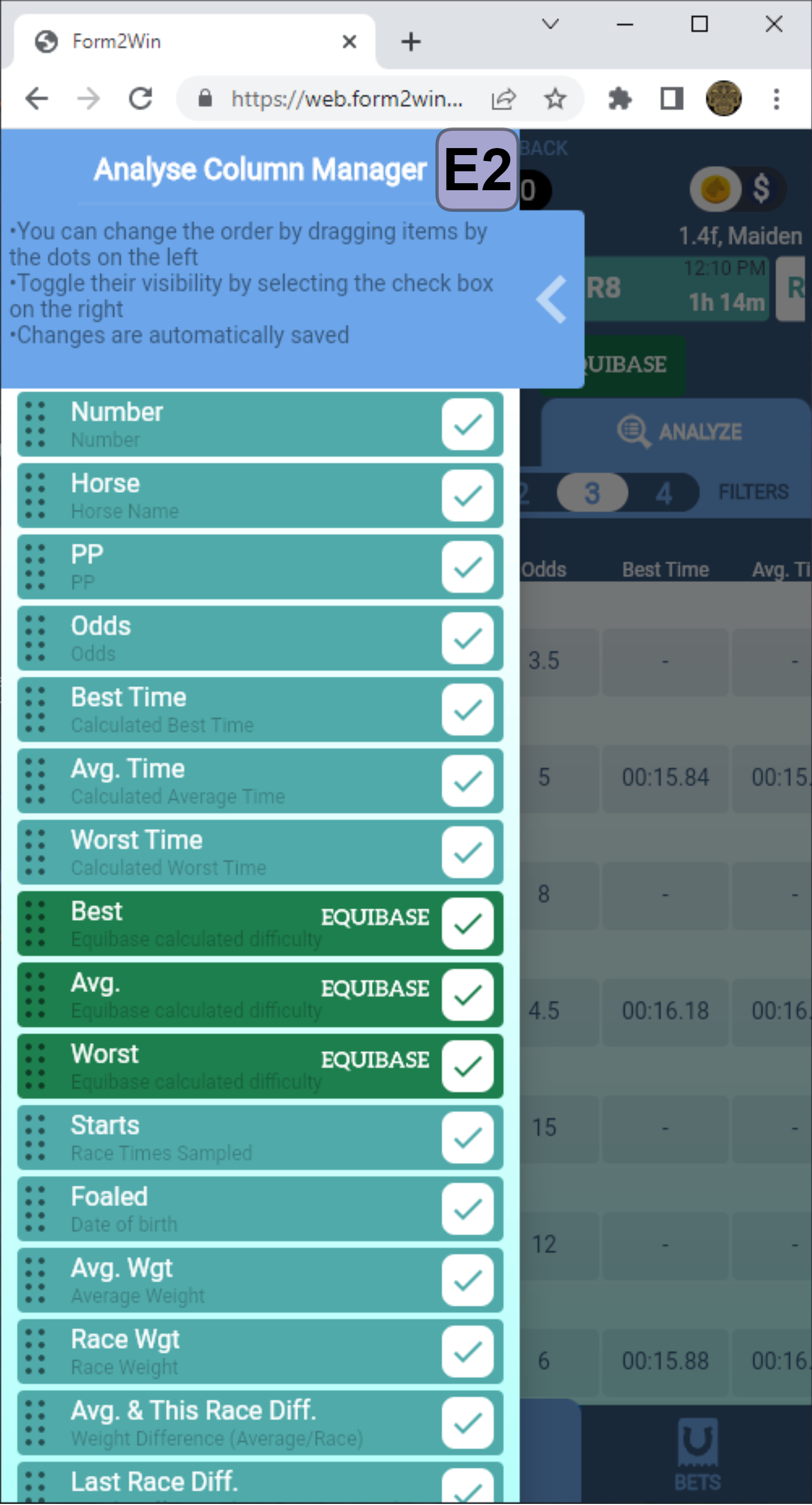
E2. The COLUMNS button shows the columns to display and/or are displayed.
- Drag the header up or down to create your desired order, and tick the ones you want shown.